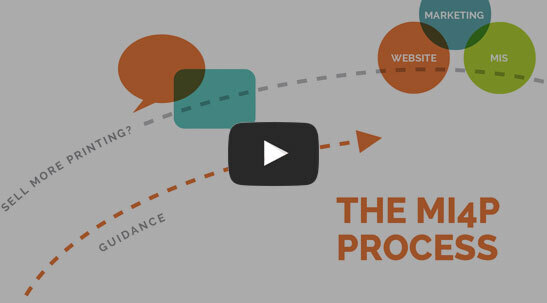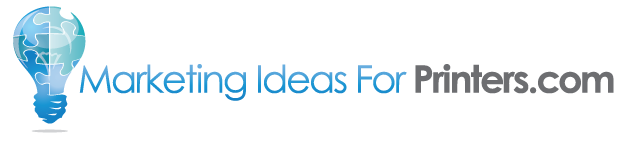The Perfect Score
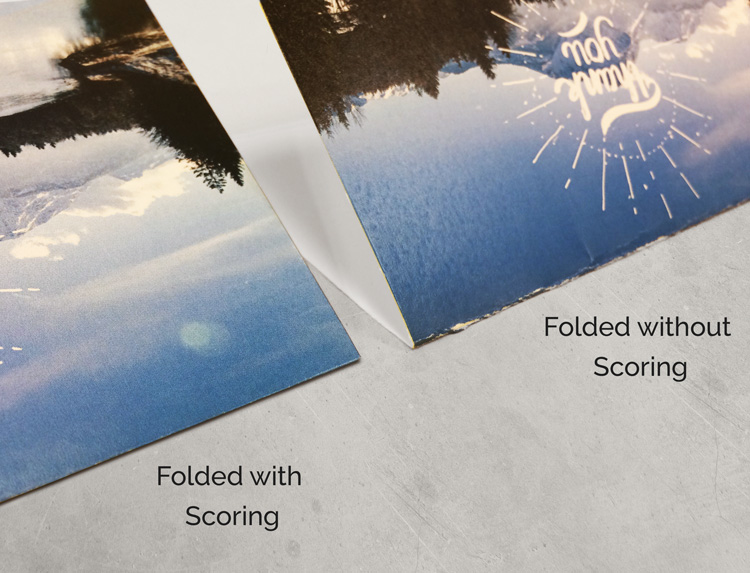
To score or not to score? This question faces anyone creating a printed piece that must be folded before mailing, display, or delivery. Your customers may not realize the importance of scoring paper or preparing printed materials so that they fold cleanly. Our latest print tip, added to the Ideas Collection of every website provided by Marketing Ideas For Printers,
Experience A Performance Evolution
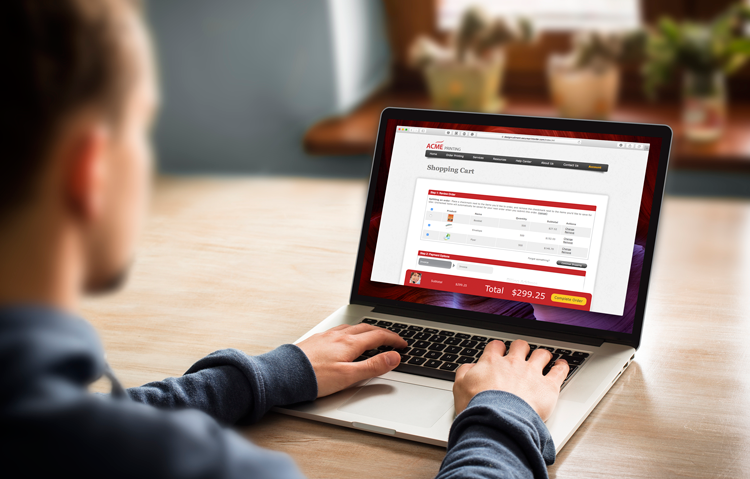
Fluidity. It’s our business. After all, how useful would it be to use yesterday’s technology and service experience for tomorrow’s needs? It’s in that spirit we wish to share six recent feature updates we’ve made to the websites from Marketing Ideas For Printers. With these updates, you can now: Complete/Re-open Individual Jobs Create Custom Send-A-File Questions Place Entire Order Level
You Can Sell More Printing with Great SEO
Who do you think is going to make more money? A printer whose web address appears on page 25 of your search engine results, or on page 1? Here’s the story behind that loaded question. If you search for “Ohio Printers” you’ll see Northern Ohio Printing (nohioprinting.com) right at the top of the list of Google’s organic search results. Northern Ohio Printing
Back By Popular Demand
Subscriber List Import Reinstated Previously, we announced the removal of the email-list import feature for the Printer@Work email newsletter, to ensure compliance with changes in Canadian law that required “explicit opt-in” for delivering content such as newsletters, and to promote email best-practices in general. Due to several requests to reinstate that tool, we have now added it back, with a
Shopping Carts Get Another Boost
Customized Shopping Cart Questions Added Have you ever needed more information from your customers for their order, but the questions just don’t seem appropriate for an order form? With our new custom shopping cart questions, you can request that information from your customers much more naturally through the shopping cart. Want to know how your customer heard about you?
Your Workflow Just Got A LOT Easier
This week, we made a subtle but important update to your Control Center’s Workflow section. Actually, two updates: Faster loading time Users with many thousands of orders in their history were noticing extremely long load times when first going to the Workflow screen. On investigating, we found that including the completed orders in the list was a major factor. Since
The Cost of Progress
On April 1st, we made some updates to the website’s notification system that sends email updates of website activity to you and your customers. (An example of such an email is the “Order Placed” email received when a customer places an order.) The updates were created to allow the system to function better with our growing portfolio of fully custom
Important Notice About Today’s Printer@Work 2.0
We sent out the first edition of the new Printer@Work 2.0 today. Overall, it went well, but with one big error: we have become aware of several issues of the newsletter delivered with broken links. Links that should be going to pages on your own website appear to have been randomly associated with other sites in our database! Here’s what
DesignEdit Maintenance March 15th
Scheduled Maintenance We’ve received word from our technology partner that the DesignEdit servers will be getting an operating system update. Therefore, the DesignEdit tool will be temporarily unavailable March 15th, beginning at 6 AM GMT (that’s 1 AM Eastern, Midnight Central, 11 PM Mountain, 10 PM Pacific). The technicians anticipate the updates will take around 4 hours. Thank You For
Canadian Sales Tax Database Added
This is a special announcement for our Canadian customers: we’ve now added Canadian sales taxes to the Level 3 Website’s ecommerce suite! This update to the sales tax calculator is a major piece of the ecommerce puzzle for our Canadian customers, adding another tool to help make it easy for their customers to buy printing. This feature operates the same