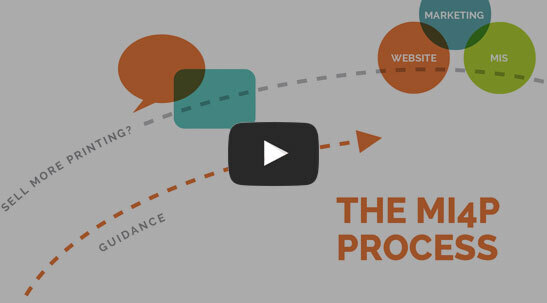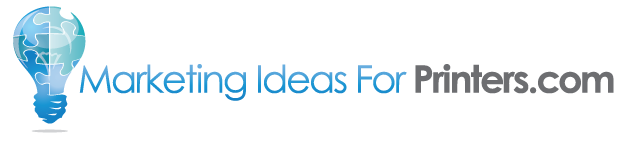Support for Advanced Google Analytics Code
This week’s round of updates introduced an expansion to our implementation of Google’s Analytics code on WebsitesForPrinters.com websites. How It Used To Be Previously, our analytics settings were very simple: all you had to do was plug in the tracking ID provided by Google, and we take care of the rest. As Google makes ongoing programming changes, we would update your site accordingly. For most users, this is a very convenient approach and accomplishes all they need. How It Is Now But sometimes, you want to get down into it and get your hands dirty. If you are using Google Analytics for more than the basic tools most people use, Google will provide you with code that differs from the built-in code for your site. Now, you have the ability to paste that code directly into your website’s Analytics page, over-riding the simpler tracking-ID-based code. To do that, go to your Control Center and choose “My Website” from the main menu. Then choose “SEO” on the sidebar, and click Google Analytics. You’ll now find a blue “Advanced…” button to the right of the Google Tracking ID field. Clicking that will expand to show a large text box where you can
For The Undecided
If you’re a WebsitesForPrinters.com subscriber, this one’s for you…if you’re not, we hope this will grab your attention! Make Public Order Forms Private And Vice Versa Ever go to the trouble of building a fully custom order form, only to discover that what you actually needed was a private order form? Or built a custom private order form, when what you actually needed was a public order form? Our latest round of updates now allows you to change a public document to a private one and back again, with only a single click! When you are editing a custom order form, there will now be a header telling you whether it is a public order form or a private order form, along with a button that allows you to change it. Just a heads-up, if you convert a public document into a private document, make sure you assign it to a company, branch or individual user so that it’s viewable by somebody. Delete Parts of an Order It is now possible to delete individual jobs within an order in the Control Center. So if a customer submits an order for business cards and brochures, but later decides against getting the
Security At All Costs
Recently, some of our customers may have had problems logging in to their email accounts. We know email is like oxygen these days, you just can’t survive without it, so we’re proactively working with our customers to resolve this issue. Here’s the rest of the story: a couple of days ago, our technology partner, Rackspace, detected a possible breach in their security. They emphasized that the likelihood of any critical information being exposed is very low. Here are their exact words: For security purposes the passwords have already been reset. Again, we’d like to mention that the data contained in the at risk files would more than likely be benign data. Rackspace is adamant about maintaining the best security possible. So, to protect you and your information, they have reset the passwords of the email accounts that have potentially been exposed, to prevent any potential threat of someone accessing your mail, or using your account for unauthorized activities. We have been provided with a list of the 176 affected email accounts, and are in the process of contacting account holders to assign new passwords. We apologize for this inconvenience…but we hope you agree that your online security is worth the inconvenience.
“Download All” Now Ready for Level 2 and Level 3
The One-click Way To Save Time We are pleased to announce that downloading the files your customers have provided with their orders just became a lot easier! Now, instead of clicking to download each individual file, you can click the folder icon with the down arrow (located next to the print-friendly icon) to download all files associated with an order in a single .zip file. Or perhaps you only want the files for a particular job within the order? We’ve added a download all button for that, too! In Other News… We made some other tweaks to the website this week as well: Complete all items in the Workflow: Download All isn’t the only bulk tool we added this week. Now you can mark several orders as “Completed” all at once. Just click any orders that you want to bulk-complete and click the Complete All Checked button. As an added bonus, if you select any invalid orders (like unsubmitted shopping cart orders), the process will just ignore those and notify you that some of your selections were not eligible. Perfect for that end-of-year housekeeping! Override Approvers settings: In the Approvers tabs for Companies and Branches, users now have the option
Wrapping Up Design Tools Monthly
As you may recall, the publication of Design Tools Monthly has ended. We’ve now begun the phase-out process, and recently added a message to the Design Tools Monthly section of the website to notify your customers that it is drawing to a close: We’d like to think Design Tools Monthly could go on forever, but unfortunately it has reached the end of its run and is no longer in publication. We hope you enjoyed this newsletter as much as we enjoyed providing it for you! At the end of this year, we’ll be removing all entry points to the Design Tools Monthly product. We’ll be keeping the issues live indefinitely, so anybody that may have bookmarked them will still be able to access them, but no new visitors will be able to reach them.
Updates to Document Library Editor Tools
Easier To Assign To Companies, Branches and Contacts This week, we turned our attention to refining the Document Library Editor tools in the Control Center. In the Customers section of the Document Library Editor, we’ve made it easier to find the right company, branch or contact and assign your document to them. Now, when your search results find a single contact, the contact’s name will be auto-selected in the contacts pulldown menu, and the company and/or branch they belong to will also be auto-selected. Plus, there are now “Add” buttons next to each list, so if your search returns one contact but what you really want is their branch or company, you can add it with a single click. No More Unsaved Changes We’ve also added a line of defense in the battle against unsaved changes. Previously, there were portions of the Document Library Editor that allowed you to navigate away from the editor with unsaved changes, losing them forever. Yikes! So we’ve now added a warning message when you attempt to leave unsaved changes behind, giving you a second chance to keep them for posterity. More To Come There are more updates on the way. We have some very
A Proof By Any Other Name
This week, we’ve added the ability to give your proofs a non-geeky plain-English name. Now, instead of getting just the file name which may or may not mean anything to the client, you can also assign a name to the proof. That name will appear in all the same places that a product name would appear in your workflow and in confirmation emails to the customer. This is a feature that was available on our Level 1 sites, but didn’t initially make the cut for the Level 2 and Level 3 sites. But now, it’s back by popular demand. As an added bonus, if you were using this feature on a Level 1 site and have since upgraded to a Level 2 or Level 3 site, the names you applied to them previously will now appear automatically in your new website.
Search Feature Added For Your Customers
Now it’s easier for your customers to find their previous orders Continuing our “popcorn updates,” this week we added a search tool that your customers can use to locate previous orders. These new tools allow your customers to search by date, keyword, and even type of order, like estimates, files sent, and standard orders. This makes it easier for your customers to place reorders, and also makes it easier for them to get information about the status of current orders. See you Monday Our offices were closed Thursday to allow our employees to celebrate Thanksgiving with their families, and remain closed Friday. We’ll be back on Monday at 8AM Central Time to continue to serve you. If you have any questions, please take a moment to search the Knowledgebase (located in your website’s Help Center). There may already be an answer to your question in there. Otherwise, send us your request (also in the Help Center), and we’ll get back to you as soon as we can on Monday.
Popcorn Updates
With DesignEdit completed, we’re now turning our attention to a series of “popcorn updates” — small changes that can be made to the website in a relatively short timeframe. The impact of any single update is slight, but as a whole they combine to make the website simpler to use and more reliable. This week, the most notable popcorn update is the addition of a shortcut to the Control Center directly from your website. This was actually the most-requested change that our customers have been waiting on, so we hope you enjoy it! To see it in action, just go to your website and click the “Sign In” link in the upper right. That will either bring you to a login page if you aren’t already logged in, or take you to the account summary page if you are logged in. Once there, click the “Account” link in the upper right, and choose “Control Center”. That’s it! More On The Way As the dust clears from the big DesignEdit launch, we’ll be tackling many more of these updates. We have over 200 updates on our “to do” list, both big and small, so we’re going to be pretty busy! Keep
We’re Speechless — Are You?
Well, here we are: we’ve been talking about DesignEdit for a couple of months now, and given you several peeks behind the curtain at the ongoing development. Yesterday, we officially launched DesignEdit for your use (or more importantly, for your customers to use). This is going to be fun! There isn’t really much more to say, other than get in there and sell some printing! DesignEdit is a BIG deal, and we want to make sure it’s one of the most effective selling tools you have available to you on your Level 3 website. So while you’re in there, can we ask a favor? If you come up with any ideas for making DesignEdit even better than it is while you’re using it, please let us know. You can get a hold of us at 1-800-736-0688, or at CustomerCare@MarketingIdeasForPrinters.com. Enjoy!