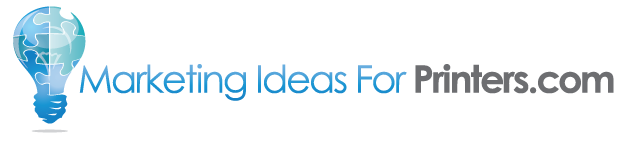This week’s round of updates introduced an expansion to our implementation of Google’s Analytics code on WebsitesForPrinters.com websites.
How It Used To Be
Previously, our analytics settings were very simple: all you had to do was plug in the tracking ID provided by Google, and we take care of the rest. As Google makes ongoing programming changes, we would update your site accordingly. For most users, this is a very convenient approach and accomplishes all they need.
How It Is Now
But sometimes, you want to get down into it and get your hands dirty. If you are using Google Analytics for more than the basic tools most people use, Google will provide you with code that differs from the built-in code for your site. Now, you have the ability to paste that code directly into your website’s Analytics page, over-riding the simpler tracking-ID-based code.
To do that, go to your Control Center and choose “My Website” from the main menu. Then choose “SEO” on the sidebar, and click Google Analytics. You’ll now find a blue “Advanced…” button to the right of the Google Tracking ID field. Clicking that will expand to show a large text box where you can cut-and-paste the code provided by Google.