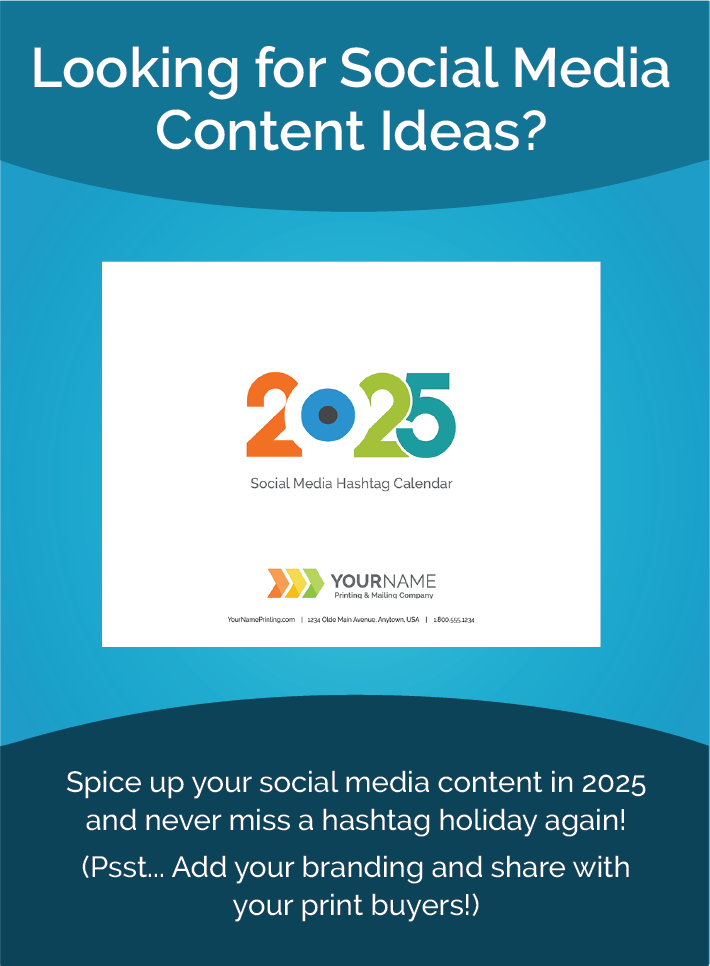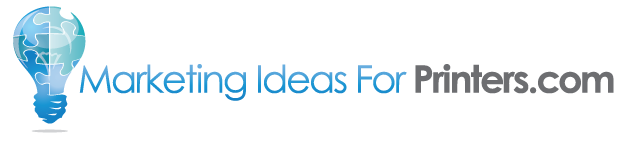Recently, a customer contacted us looking for help with customizing their direct mail content. They had experienced a series of weird hiccups while trying to open their Adobe InDesign file with no clear indication of what to do next. After some digging, we discovered that their version of Adobe InDesign was outdated and had been corrupted. Thankfully, they subscribed to Adobe Creative Cloud, and a simple update to their software fixed the problem and got them back on track!
What You Should Know
If you’re an Adobe Creative Cloud subscriber, the newest updates for your current software platform are available to you at any time. Additionally, you have access to the freshest software releases as soon as they become available from Adobe. If that’s news to you, keep on reading!
Every Adobe Creative Cloud subscription includes the Creative Cloud app which manages your Adobe software and notifies you of any updates available. This app also gives you front row access to the newest versions of the software available. You can check out the “What’s New?” section to find out exactly what you’re getting with the update. To access the “What’s New?” section within any Adobe application on either Mac or PC, navigate to the Help menu, then click on Updates. This will launch the Adobe Creative Cloud application. Once that app is open, follow the instructions below.
How do I update?
To make sure you’re currently running the most up-to-date version of Creative Cloud, you should:
1) Launch the Adobe Creative Cloud app and navigate to the “Apps” section.
2) Find your programs that need updating and press the blue “Update” button, or simply update everything by clicking “Update All.”
Why is staying up-to-date so important?
Hands down the most important reason to keep your software up-to-date are bug fixes. Most updates (or patches) that Adobe releases contain bug fixes, which resolve usability hiccups within the software. These hiccups can be as simple as a spelling error in a dialog box, or they can be more complex hiccups causing multiple crashes on startup. Updates aren’t just for bug fixes, though. They also contain new features and improvements to existing tools and functionality.
Never worry about using outdated software again by using the Adobe Creative Cloud app to manage your software updates! And remember, if you need help, we’re always just a phone call away at (800) 736‑0688 or (701) 241‑9204.